My Top-5 Wish List for Microsoft Teams
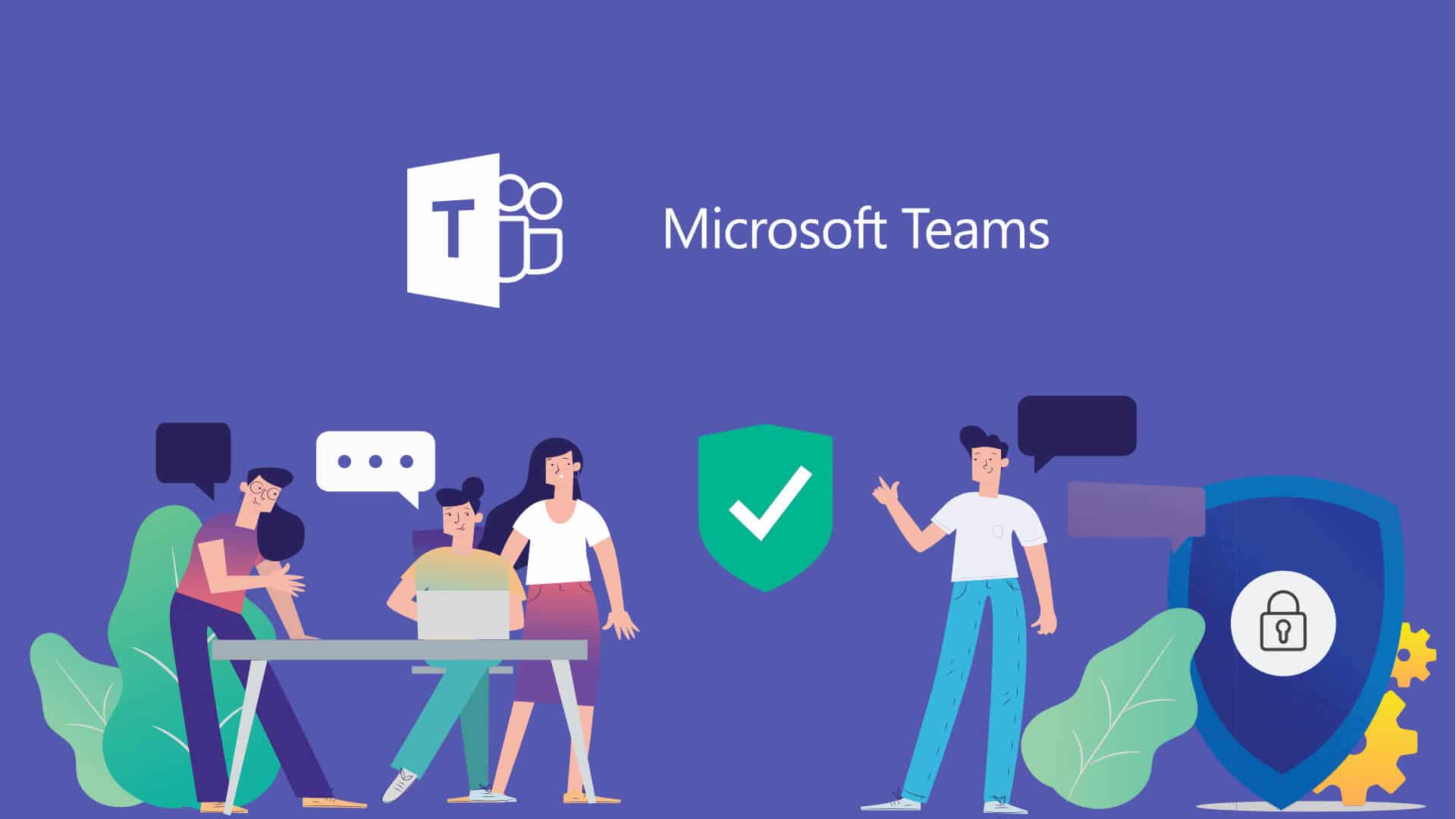
I’ve been using Microsoft Teams ever since it was first announce back in 2016. I have to say that I (mostly) love working with Teams, but there are a few things that I sometimes get so annoyed with!
Apparently I’m not alone with my occasional frustration, but I seem to share my feelings with thousands of others who have expressed their opinions on the UserVoice site that Microsoft has for collecting feedback and ideas for Microsoft Teams.
This is a list of my top-5 wish list for features that I really would love to see coming to Teams. They are all listed on the User Voice site, many of which are under the status “working on it”, but I’ve seen numerous features get stuck in that status for a very long time, I’m not convinced until I get to use the features.
1. Using Teams with Multiple Accounts Simultaneously
This seems to be the second most voted for feature on the User Voice site. I work with a lot of customers who are using Office 365 and Teams, and I also log on as guest in their teams. At the same time I naturally need to be logged to Teams in my own organization. Logging back and forth between my home organization and my customers’ tenants is really cumbersome, and time consuming. It takes a frustrating long time to switch between tenants in Teams. It seems to be a bit faster on the mobile client, but still, I can only be logged on to one tenant at a time.
It would really be so cool if I could open one client application window for each tenant I was logged in to, but that’s not possible for the moment. In fact, you can’t even have multiple Teams client windows open at the same time, which is the next item on my wish list.
As a workaround I’ve created user profiles in Chrome for each customer I’m working with, and then start teams.microsoft.com in each browser profile. This way I can be logged on to multiple tenants at the same time, but of course only with the browser. However, the browser application is actually very close to the client application feature wise, so that’s quite a viable workaround.
If you agree with me on this one, head over to User Voice and have your voice heard.
2. Multi-Window Support
This may even be more frustrating than the previous item. Nowadays, lots of people use multiple screens or large screens that easily can fit multiple windows on one screen. It is just so natural to work with multiple screens and multiple windows that you don’t even notice it until you can’t do it.
You can probably come up with several use cases for opening Teams in multiple windows, but here’s one situation I find myself in constantly.
You’re sitting in a meeting watching someone else giving a presentation, and want to take notes in another channel. Sure, you can create a OneNote notebook and open that in the OneNote client, and let it sync with Teams, but what if I want to write the notes in a Wiki, or start a new conversation, or do something else? If I navigate away from the meeting, I still see the presentation, but it is minimized to a thumbnail size, where it’s impossible to see anything.
Check out the User Voice suggestion, and give your vote if you agree.
3. Drag and Drop from Outlook Directly to Teams
This is also a situation I find myself in on a weekly basis – Someone sends me an e-mail with attachments, and I would like to store them in a team so that my colleagues or team mates can read the attachments too.
Currently, you cannot drag and drop the attachments directly from Outlook to the Files tab in a channel in Teams. You first have to drag and drop them to your desktop or another local folder, and then drag and drop them to a channel.
This is not the biggest deal out there, but still something that I time after time have to remind myself that it is not possible.
If this is something that you too would like to have changed, go and make your voice heard.
4. Show the Group Calendar in Teams
Behind every team in Teams, there is an Office 365 Group, which includes a calendar, among other things. This calendar is shared with all team members, and they can view it for instance in Outlook.
When teams use Teams more and more, the underlying Office 365 Group is more and more something that you don’t think about, so it would be very useful if Teams would provide an easy way to show the group calendar, as a tab application for instance. Then, you could just select the channel you want, and add the group calendar as a new tab.
One somewhat useful workaround is to follow the following steps.
- Open the SharePoint site associated with your team.
- Create a new page on that site.
- Add the Group Calendar Web Part to the page, and select the group whose calendar you want to show.
- Save the page and copy the URL of the page.
- Go back to Teams and select the channel you want the calendar in.
- Add a new tab to the channel, and select the Website tab.
- Give the tab a name, and paste the URL of the page you copied in step 4.
Now you have a tab with your upcoming team events from the group calendar. It’s not a perfect calendar, but still, have a list of events from the group calendar you selected.
If you want to have a more native solution to this, go vote on the suggestion on User Voice.
5. Better Visual Separation Between Reply and Create New Conversation
From the beginning, it has been possible to create threaded conversations in Teams, i.e. start a conversation, and then add replies to it. However, the reply button is so very often hidden away, and the only thing users see is the text box that you use to create a new conversation.
So when you actually intend to reply to an existing conversation, you very often end up creating a new one, which messes things up even more than if everything was just a long list of messages, because now you have a conversation that is randomly split up across multiple conversations.
Below is a screenshot of a situation that you very often see in Teams.
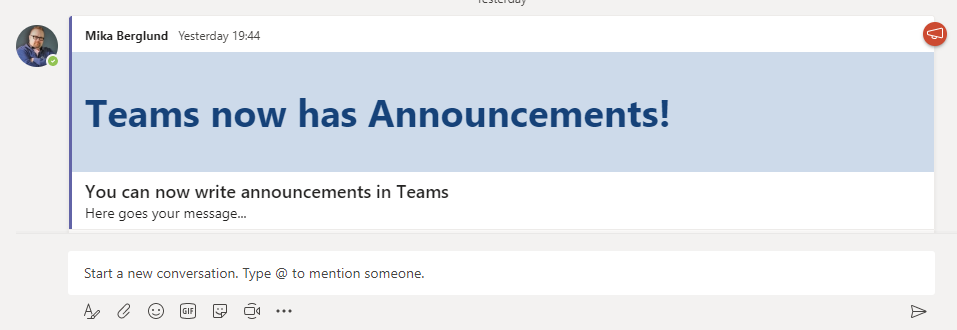
If you are not cautious, you intuitively start writing your reply in the text box for new conversations, and instead of replying, you create a new conversation, and everything is messed up.
Even if you scroll all the way down and the Reply button is visible, it is visually so inferior, that you still very easily start typing your reply in the new conversation box, as you can see from the screenshot below.
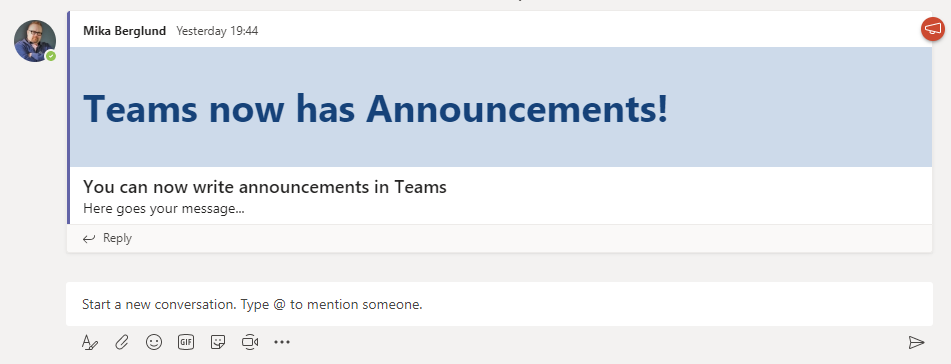
So if you agree that there is room for improvement here, please head over to the User Voice suggestion, and give it a few votes.
Summary
You might think from the criticism above that I’m not that fond of Microsoft Teams. That could not be further away from the truth! I have been very fond of Teams from day 1, because it is the first application in the Office 365 family that is not “yet another application“, but instead, brings together almost all of the other Office 365 applications, that individually are quite separated and disconnected from each other.
So keep up the good work you guys at the Teams team!
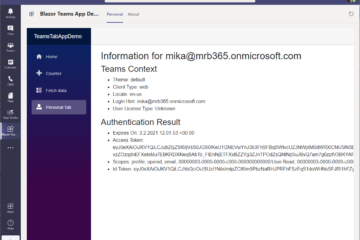
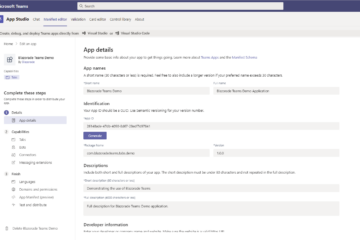
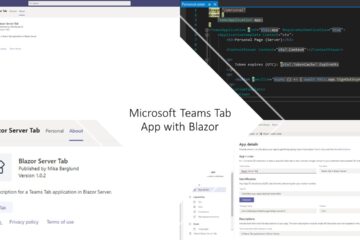
1 Comment
Mika Berglund · July 22, 2020 at 10:39
Well, the biggest task is creating the content. So set targets for you like one post a week, two a month, or anything else you can stick to, and try to follow that.